Get Started with SIP Trunking
Introduction
Connect your IP-based communications infrastructure to the PSTN.
Premium SIP Trunks
Voxology’s scalable SIP Trunks enable you to seamlessly and effortlessly connect your IP-based communications infrastructure to the PSTN. Scale up or down with no carry cost, based entirely on your current demand, or on the capacity of your PBX or contact centers. Voxology’s SIP Trunks combine our global, premium carrier mix with rich features for both inbound (origination) and outbound (termination).
Features
- Call Encryption // encrypt your phone calls using TLS/SRTP
- Call Recording // transcription ready, dual channel call recordings
- Call Recording Storage // either store your call recordings with Voxology or write them directly to your (or your customer’s) own AWS S3 Bucket
- Configurable Ringback // override early media with the ring from a specific country or set it to dynamically select the country of the “to” or “from” phone number
- Access Control Lists // designate your ACL to authenticate outbound requests
- Disaster Recovery // set an inbound failover destination should your network go down (NOTE: additional charges will apply during failover)
- Media Stream // stream audio from phone calls on a SIP Trunk via a WebSocket to analyze and transcribe
- Emergency Calling // enable emergency calling via your SIP Trunk by registering your phone numbers with E911
- Simultaneous Call Limits // set a limit on concurrent calls to protect your PBX or contact center
How It Works
Provision, configure, and manage SIP Trunks using either Voxology’s Portal or the REST API.
Configuration Options
Portal Configuration
First, 1.) click on the ‘Manage SIP Trunks’ option located on the Connectivity menu of the navigation bar. Next, 2.) create a new SIP Trunk by clicking the ‘+’ button in the top right-hand corner of the page. Finally, you may create and configure an Inbound (Origination) or Outbound (Termination) SIP Trunk.
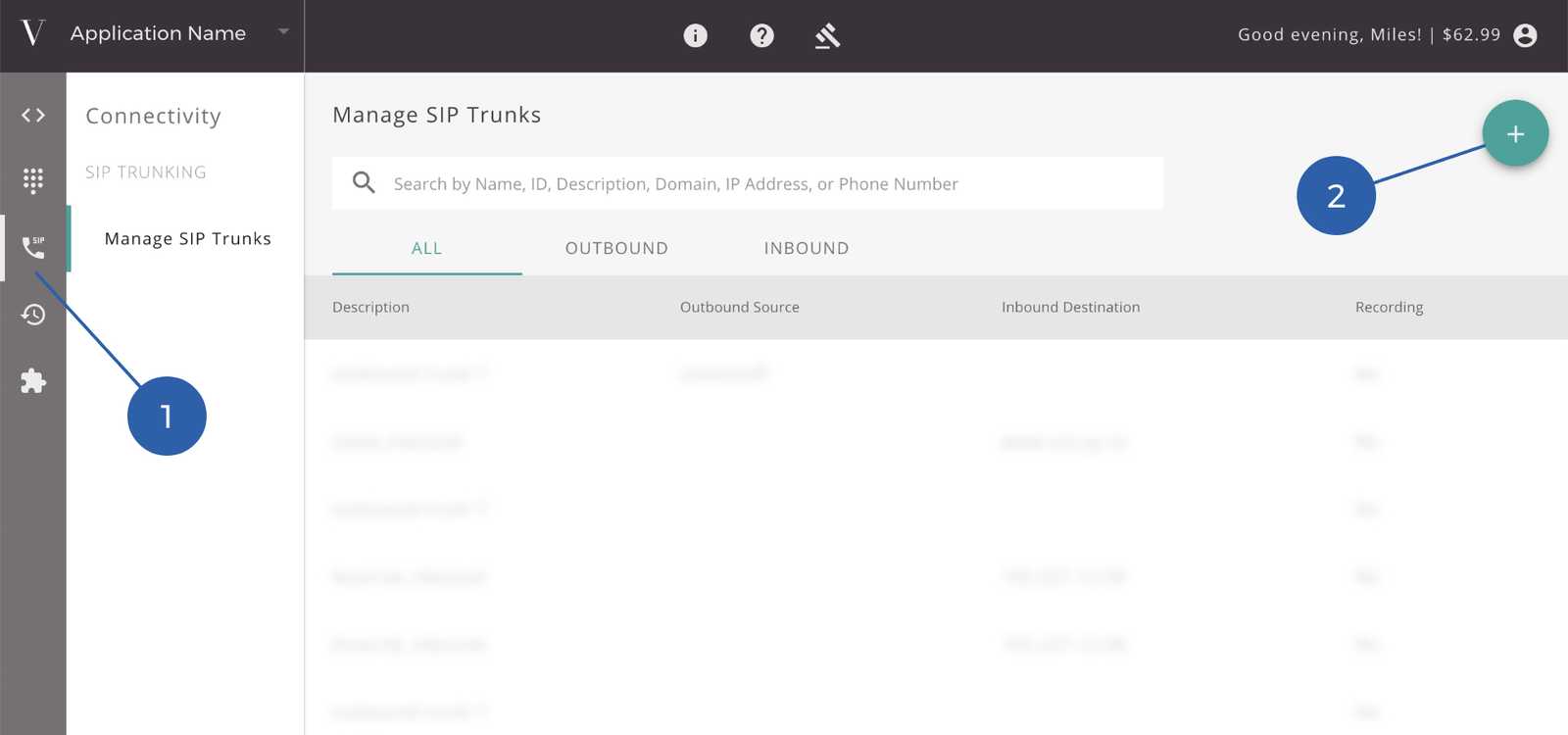
REST API Configuration
While SIP Trunks typically only need to be set up and configured occasionally, you do have the option to create, modify, and delete both Outbound and Inbound Trunks using our API. For more details on the API methods available, please visit our API Reference.
Inbound Trunks (Origination)
Description
This is simply a user friendly name or designation for this trunk.
Inbound Destination
This is where Voxology will direct inbound SIP traffic. It can be an IP address or a Fully Qualified Domain Name. Please note that weights and priorities are supported via a DNS SRV record. When directing SIP traffic to your network, we will automatically populate the SIP URI with the called number in E.164 format, for example: sip:+19491234567@mysipserver.com.
Recording Settings
If you would like to enable recording on this SIP Trunk, select the ‘Record: Pre Connect’ option. If not, by default, newly created SIP Trunks will not record.
Simultaneous Call Limit
This field sets the limit on the number of concurrent calls allowed on this trunk. Inbound Calls above the limit receive a busy signal. Once created, there are additional options and information available after you select the newly created trunk from your list on the ‘Manage SIP Trunks’ page, and click the ‘Inbound Settings’ tab.
Disaster Recovery Failover Destination
If the URI specified as your Inbound Destination is not accepting calls, you may choose to failover to another Voxology Inbound SIP Trunk, a designated phone number, or our Programmable Voice API.
NOTE: this is considered a “disaster recovery” state, and you will be charged inbound minutes on both the inbound SIP Trunk that is in disaster recovery mode, and the destination to which you failover.
Phone Numbers
You may assign any inbound numbers that you’ve provisioned via the Portal (or API) to your Inbound SIP Trunk. Once you have created an Inbound SIP Trunk, phone numbers can be assigned to it via the Manage Phone Numbers page, or upon purchasing new phone numbers.
Outbound Trunks (Termination)
Description
This is simply a user friendly name or designation for this trunk.
SIP Domain
This is the unique domain name to which you will send Outbound SIP Traffic in the form sip:+19491234567@my-domain-name.trunk.voxolo.gy. This will be the main identifier of the outbound trunk.
Outbound Source Authentication
You must authenticate your Outbound SIP Trunking calls either by an Access Control List (ACL) or one of our pre-configured options. If using an ACL, you will input the IP address(es) under the ‘Other’ Source. Click the ‘+’ to add more than one. If using a pre-configured option like ‘Twilio’, you will simply input your Twilio AccountSID. Additions or changes to the ACL may take up to 5 minutes to propagate.
Recording Settings
If you would like to enable recording on this SIP Trunk, select the ‘Record: Pre Connect’ option. If not, by default newly created SIP Trunks will not record.
Simultaneous Call Limit
This field sets the limit on the number of concurrent calls allowed on this trunk. Outbound Calls placed after the limit has been reached will be blocked with a 503 signal.
Once created, there are additional options and information after you select the newly created outbound trunk from your list on the ‘Manage SIP Trunks’ page, and click the Outbound Settings’ tab.
Early Media Settings
On outbound trunks, you have the option to control the ringback played to the calling party. If you choose to override early media, you can configure the outbound trunk to use the ringback of the called country, the calling country, or designate the ringback from a specific country.
Caller IDs
To place outbound calls, you must add (and verify) the Caller ID(s) from which you will assert calls. This can be accomplished in the Phone Numbers section of the Portal or with a series of API requests. To verify a Caller ID, Voxology will place an automated call and expect the receiver to enter the correct Verification Code.
Getting Started
Get started with the basics of Voxology’s SIP Trunks
Receive Calls
Overview
This tutorial is a step-by-step guide to receiving your first inbound phone call using a Voxology SIP Trunk.
Prerequisites
- Create an Account // Sign up for a Voxology Portal Account
- Make a Payment // After you sign up, Make a Payment in order to buy an inbound phone number and start receiving calls on your SIP Trunk
- Setup Inbound Trunk (Origination) // After you make a payment, create an Inbound SIP Trunk in the Portal – see Inbound Trunks (Origination) above for more details
Tutorial
1. Provision A Phone Number
To receive an inbound phone call, you must first search for an available phone number, provision it, and assign it to your Inbound SIP Trunk using either the Portal or our REST API.
2. Whitelist our Signaling IPs and Media Port Range
Make sure to whitelist the IPs and media ports from which we will send your SIP traffic. This information can be found in the Portal on the ‘Inbound Settings’ tab of your new trunk.
3. Call Your Number
Simply dial your new Voxology number and the call should be directed to your Inbound Destination.
Make Calls
Overview
This tutorial is a step-by-step guide to making your first outbound call using a Voxology SIP Trunk.
Prerequisites
- Create an Account // Sign up for a Voxology Portal Account
- Make a Payment // After you sign up, Make a Payment in order to start making calls on your SIP Trunk
- Setup Outbound Trunk (Termination) // After you make a payment, create an Outbound SIP Trunk in the Portal – see Outbound Trunks (Termination) above for more details
Tutorial
1. Add and Verify a Caller ID
In order to place an outbound call from a phone number, you must first add the phone number as a verified Caller ID. First, add a Caller ID using either the Portal or our REST API. Then you will need to verify the Caller ID by answering an automated phone call and entering the correct Verification Code, which will be displayed in the Portal (or in the REST API response).
2. Send a SIP INVITE to your new domain
Once you have added and verified a Caller ID, prepare a SIP INVITE to be sent from your preferred provider or machine, and make sure the number is in E.164 format, like this:
INVITE sip:+19491231234@my-sip-trunk.trunk.voxolo.gy SIP/2.03. Make a Call
After you have prepared your SIP INVITE, send the request to your pre-configured Voxology domain. If you are using one of our pre-configured Access Control List options, you will likely be sending SIP Invites to us as SIP interface calls, but it is best to consult the third party’s documentation for help with sending out SIP traffic.